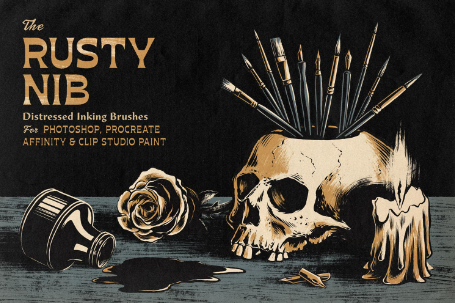Top 10 Procreate Tattoo Brushes Every Artist Should Have
Looking for the best brushes to design tattoos in Procreate? These are my Top 10 favorites—mixing my own stamp and shading sets with brushes from True Grit, Retro Supply, and Fazdes. Perfect for artists who want bold traditional designs, smooth shading, and pro-level flash sheets.
Top 10 Procreate Tattoo Brushes Every Artist Should Have
When it comes to designing tattoos in Procreate, the right brushes can make or break your artwork. Over the years I’ve tested hundreds, and these 10 have become my absolute go-tos. Some are from my own brush packs, others are from creators I respect and use in my daily workflow. Together, they’ll help you layer shading, create bold fills, and speed up your design process.
1. True Stipple Set (Procreate Tattoo Brushes)
[Link: https://www.procreatetattoobrushes.com/shop/p/true-stipple-set]
Build layered shading and texture
Versatile for both large areas and small details
Subtle, controlled stipple effect
Essential for depth and gradients
2. True Grit Bundle
[Link: https://www.truegrittexturesupply.com]
Textured shaders that feels organic
Pressure-sensitive build up for smooth blends
Great for all styles of retro work
Perfect for background textures
3. Weaver’s Spitshading Set (Procreate Tattoo Brushes)
[Link: https://www.procreatetattoobrushes.com/shop/p/weavers-spitshading-set]
Digital watercolor-style spitshading brushes
Perfect for classic tattoo flash sheets
create depth and an authentic old school feel
Great for traditional tattoo inspired artwork
4. Retro Supply The Texture Brush Pack
[Link: https://www.retrosupply.co]
Natural textures with a handmade feel
Build shading and background slowly and organically
Adds depth with a printed style
Perfect for retro-inspired digital work
5. Fineline Flowers & Botanical Stamps (Procreate Tattoo Brushes)
[Link: https://www.procreatetattoobrushes.com/shop/p/fineline-tattoo-flowers]
Pre-made floral stamps save time
Crisp, delicate outlines
Great for quick compositions
Perfect for fineline tattoo styles
6. Fazdes Freestyle Abstraction
Unique brushes for experimental textures
Works as well if you are a letter artist
Adds personality and character
Fun to combine with artwork
7. Blackwork Brush Collection (Procreate Tattoo Brushes)
[Link: https://www.procreatetattoobrushes.com/shop/p/blackwork-brush-collection]
Shaders for traditional & graphic tattoos
Great for creating contrast and depth
Variety of textured brushes included
Best for traditional and graphic artists
8. Retro Lo-Fi Subtle Grain And Noise Brushes
[Link: https://www.retrosupply.co]
Noisy, buildable shading brushes
textured transitions without looking digital
Ideal for shadows and backgrounds
Works across both bold and retro styles
9. 100 Classic Traditional Tattoo Stamps (Procreate Tattoo Brushes)
[Link: https://www.procreatetattoobrushes.com/shop/p/100-classic-traditional-tattoo-stamps]
Packed set of bold, timeless designs
Flash-ready outlines for instant use
Huge time-saver for building compositions
Great starting point for tattoo layouts
10. True Grit The Rusty Nib
[Link: https://https://www.truegrittexturesupply.com]
Rough, responsive fine line work
Ideal for details, lettering, and outlines
Excellent for layering small touches
Works perfectly with textured shading brushes
Pro Tip:
Keep your brushes organized into folders like Outlines, Shading, and Texture. It’ll save you time and keep your workflow smooth. And when experimenting, duplicate your layers so you can build shading without worrying about messing up your base sketch.
Ready to Try?
Want to test some of these techniques without committing? Grab my free sample pack of 14 brushes and stamps here:
[https://www.procreatetattoobrushes.com/shop/p/free-sample-pack]
How to Use Procreate for Tattoo Design: Beginner’s Guide
Learn how to design tattoos in Procreate with this beginner-friendly guide. Step-by-step tips for linework, shading, and digital tattoo flash.
If you’re a tattoo artist or aspiring designer, chances are you’ve heard of Procreate. This iPad app has become one of the most powerful digital tools for creating tattoo flash, refining concepts, and experimenting with styles before putting needle to skin. In this guide, we’ll cover everything you need to know to start using Procreate for tattoo design, even if you’re a total beginner!
Why Use Procreate for Tattoo Designs?
Efficiency: Quickly sketch, edit, and refine ideas.
Layers: Experiment with linework, shading, and color on separate layers.
Custom Brushes: Use tattoo-specific brushes for authentic textures and strokes.
Portability: Take your entire tattoo portfolio anywhere on your iPad.
Step 1: Setting Up Your Canvas
Open Procreate and tap the “+” to create a new canvas.
For tattoo design, a good starting size is 3000px by 3000px at 300 DPI (print quality).
Name your canvas only if you want
+ Icon will display canvasess and custom options
Step 2: Using Tattoo Brushes for Linework
Linework is the foundation of tattoo design. Instead of using default brushes, install specialized Procreate tattoo brushes that replicate what you’d like your tattoos to resemble.
Use fine liner brushes for delicate outlines.
Try bold liner brushes for traditional tattoos.
Keep your strokes on a dedicated “Linework” layer.
Bolder lines for a more traditional tattoo style
Check out our free sample pack of 14 brushes & stamps
Step 3: Shading and Depth
Shading creates realism and depth as well as a finished result in your tattoos.
Use shading brushes like soft round shaders or stipple shading brushes.
Experiment with opacity and pressure sensitivity.
Place shading on a new layer under your linework.
Step 4: Adding Color
If your design requires color, Procreate makes it easy:
Create a new layer beneath and linework, you can also have a seperate layer for shades.
Use tattoo-inspired color palettes (like Eternal Inks, chart/ palletes here!) for authentic tones.
Keep saturation moderate so the design looks realistic when designing for skin.
Step 5: Using Stamps for Flash Sheets
Tattoo stamps are a great way to build flash sheets or artwork quickly:
Drop in skulls, flowers, animals, or symbols as base elements.
Modify them with linework, your own elements and shading to make the design unique.
Group multiple stamps into one sheet for showing potential clients or when seeking an apprenticeship.
Step 6: Exporting Your Design
When you’re finished, export your design for sharing or printing:
JPEG or PNG for web sharing.
TIFF or PDF for high-resolution artwork prints (good for selling/passive income).
Save multiple versions (linework-only, shaded, colored).
Final Thoughts
Procreate has become an essential tool for tattoo artists offering flexibility, speed, and a limitless creative toolkit with every single tattoo artist (almost) worldwide using it. With the right brushes and a bit of practice, you can take your designs from concept to skin-ready tattoos in no time.
Ready to go? Download our free sample pack of 14 Procreate tattoo brushes & stamps, or explore our full collection of linework, shading, stipple, and flash sets to upgrade your digital tattoo workflow.